Tired of ads? Let’s explore the best ad blocker for Edge.
Ads are everywhere today. Be it our favorite news website, sports site, email provider or content creators on YouTube. While ads can help support some of the sites financially, we believe users should have a choice in this and contribute to their favorite sites in a different way.
As an Internet user, we believe you need to have better control over where and how often you want to see ads. This is why Ad Blockers were created for users like you and me. Today we look at Ad Remover and why we believe it is the best Ad Blocker for Edge you can use.
What is Ad Remover?
Started in 2015, Ad Remover was designed to an effective ad and tracker blocking solution for Internet users across multiple devices, combined with top-notch quality, service and support. Our goal was to provide premium ad blocking across all popular devices and platforms, to ensure you take your ad blocking everywhere you go.
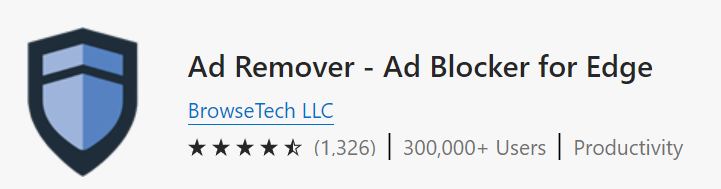
Ad Remover has quickly become a popular ad blocking extension on the Microsoft Edge Store because it puts the user in complete control of their browsing experience. Not only does it block all types of ads, it blocks tracking cookies so that our user’s privacy is protected as well
Why is it the Best Ad Blocker for Edge?
Block All Types of Online Ads
We do not whitelist or allow any ads through unless the user chooses to do so specifically.
Complete Tracking Protection
Ad Remover blocks tracking cookies, so companies can’t track your online activity.
Faster Internet Browsing Speeds
Ad Remover increases page load speed by 44% on average
Much Lesser Data Usage
Ad Remover decreases data usage per page load by 19% on average
Premium Customer Support
We provide telephone and email support 7 days per week.
Works on Computers, Tablets & Smart Phones
Enjoy unlimited ad blocking everywhere you go
How to use Ad Remover’s Ad Blocker for Edge
Here’s a quick explainer video showing you how to block ads on Chrome using Ad Remover
It’s really easy to start blocking ads:
- Visit AdRemover.org
- Click on the green + Click to Block Ads button
- Click on the blue Get button on the Microsoft Edge store
- Follow the instructions on your browser to install and enable Ad Remover
- Enjoy unlimited ad blocking on your Chrome browser
Experience Ad Blocking on Edge Today with our FREE Trial!
Happy Ad Blocking,
The Ad Remover Team

